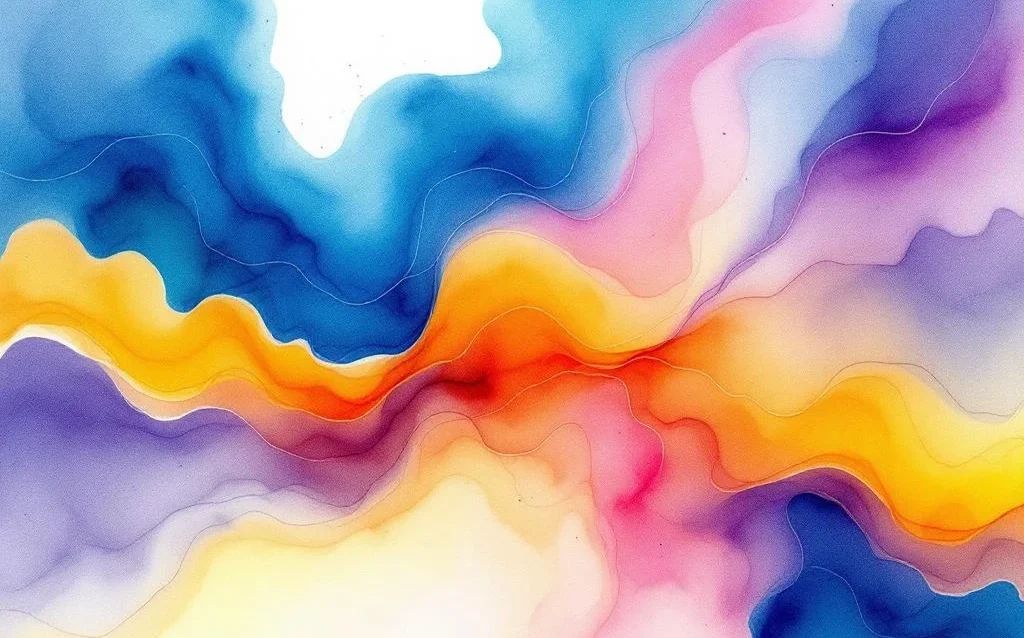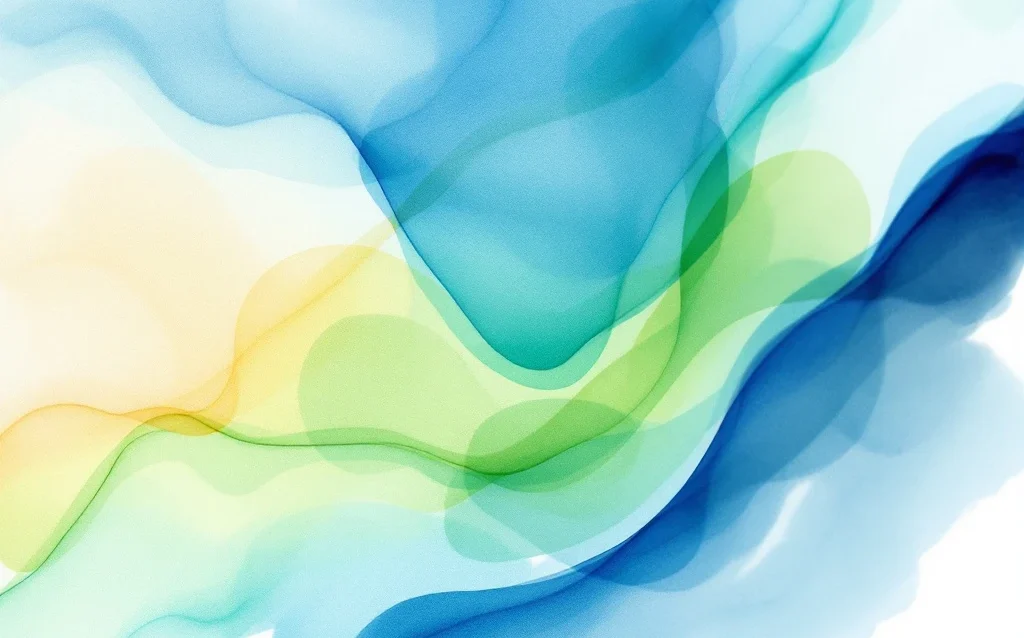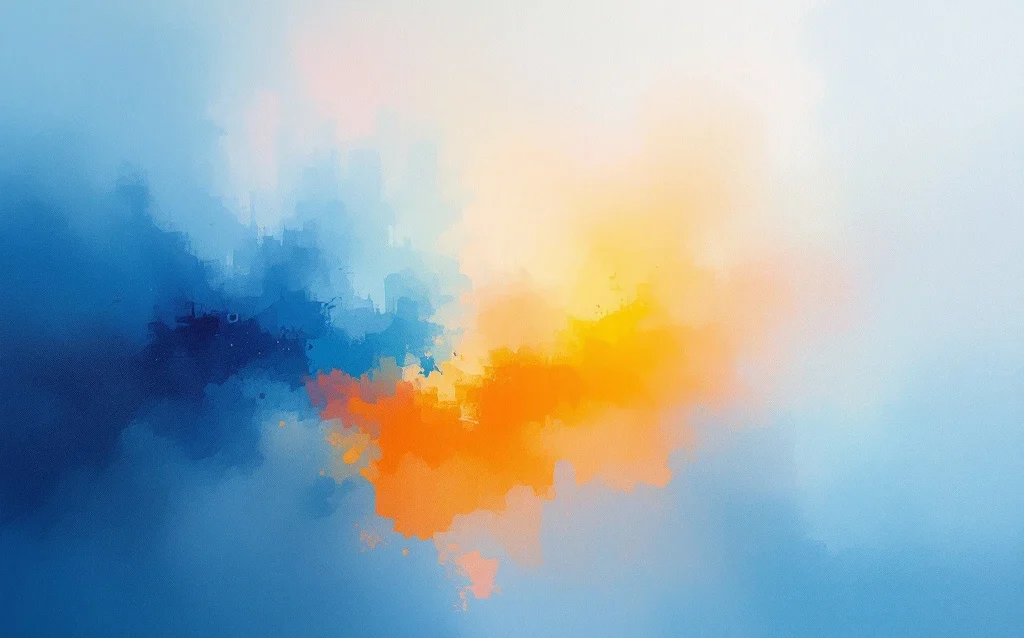Ever noticed how some websites just feel right when you’re browsing? That smooth, responsive experience doesn’t happen by accident. Behind the scenes, savvy site owners are tracking their Core Web Vitals – Google’s metrics for measuring user experience. But if you’re wondering how to actually find and monitor these metrics for your own site, you’re not alone. Many business owners struggle to locate these crucial performance indicators, let alone understand what they mean. In this guide, we’ll walk through exactly how to find your Core Web Vitals, interpret what they’re telling you, and use that knowledge to create a better experience for your visitors (and better rankings for your business).
Understanding Core Web Vitals: what they are and why they matter
Think of Core Web Vitals as your website’s health metrics – they measure how users experience your site in real-world conditions. Google introduced these metrics as part of their Page Experience ranking signals, making them crucial for both user satisfaction and SEO success.
Core Web Vitals consist of three specific measurements:
- Largest Contentful Paint (LCP): Measures loading performance – how quickly the main content of a page becomes visible to users. Ideally, this should occur within 2.5 seconds of the page starting to load.
- First Input Delay (FID): Measures interactivity – how quickly your site responds when users first interact with it (clicking a link, tapping a button, etc.). The goal is to maintain an FID of less than 100 milliseconds.
- Cumulative Layout Shift (CLS): Measures visual stability – how much elements move around while the page loads. A good CLS score is less than 0.1.
Why do these metrics matter so much? When your Core Web Vitals scores are good, visitors stay longer, engage more deeply, and convert at higher rates. Plus, Google explicitly uses these metrics in their ranking algorithm, meaning better scores can help boost your visibility in search results.
The websites that thrive today aren’t just the ones with the best content – they’re the ones that deliver that content through exceptional user experiences. Core Web Vitals are your roadmap to creating those experiences.
By the end of this article, you’ll know exactly how to access, measure, and improve your Core Web Vitals using multiple methods. Let’s jump into the practical steps.
How to access Core Web Vitals through Google Search Console
Google Search Console offers one of the simplest ways to get an overview of your site’s Core Web Vitals performance. Here’s how to find this treasure trove of data:
1. Sign in to Google Search Console with your Google account.
2. Select your property from the list (or add and verify your site if you haven’t already).
3. In the left-hand navigation menu, scroll down to find “Experience” and click on “Core Web Vitals”.
What you’ll see next is a report that groups your site’s pages into three categories:
- Poor: Pages that need immediate attention
- Needs Improvement: Pages that could use some work
- Good: Pages that are performing well
Search Console groups similar URLs together, showing you collections of pages with shared issues rather than individual problem pages. This helps you identify patterns and tackle problems systematically.
The report is based on real-world usage data from the Chrome User Experience Report (CrUX), making it particularly valuable as it shows how actual visitors experience your site. However, this also means smaller sites with little traffic might not have enough data to generate a complete report.
To dig deeper into specific issues:
1. Click on any of the status groups (Poor, Needs Improvement).
2. You’ll see a list of URL groups with similar issues.
3. Select a specific URL group to see which Core Web Vital is problematic and which pages are affected.
Remember that Search Console data is updated monthly, so you won’t see immediate results after making improvements. This makes it ideal for tracking long-term progress rather than instant validation of fixes.
Using PageSpeed Insights to analyze Core Web Vitals
While Search Console gives you a broad overview, PageSpeed Insights allows you to analyze individual pages in detail. Here’s how to use this powerful tool:
1. Visit the PageSpeed Insights tool (google.com/pagespeed/insights/).
2. Enter the URL of the specific page you want to analyze.
3. Click “Analyze” and wait for the results.
PageSpeed Insights will generate a comprehensive report combining both field data (real-world user experience) and lab data (controlled test environment). Let’s break down what you’ll see:
Field Data vs Lab Data
Field Data: This section shows how real users have experienced your page over the past 28 days. It includes all three Core Web Vitals metrics and classifies your performance as “Good,” “Needs Improvement,” or “Poor” for each one.
Lab Data: This is performance data collected in a controlled environment. It’s useful for debugging performance issues and provides more detailed metrics, including Largest Contentful Paint, Total Blocking Time (a proxy for First Input Delay in lab settings), and Cumulative Layout Shift.
The real value of PageSpeed Insights lies in the “Opportunities” and “Diagnostics” sections. These provide specific recommendations for improving your page’s performance. Each opportunity includes an estimated time savings if implemented, helping you prioritize which issues to tackle first.
Some common recommendations might include:
- Properly size images
- Eliminate render-blocking resources
- Remove unused JavaScript
- Reduce server response times
- Reserve space for ads, embeds, and iframes
The beauty of PageSpeed Insights is that it provides both the high-level scores you need to quickly assess performance and the technical details developers need to make improvements. And unlike Search Console, it gives you immediate feedback, making it perfect for testing changes as you make them.
What tools can measure Core Web Vitals beyond Google’s options?
While Google’s tools are excellent starting points, several other options can provide different perspectives or additional features for monitoring your Core Web Vitals:
Chrome DevTools
For developers who want to diagnose issues in real-time, Chrome DevTools offers powerful capabilities:
- Press F12 or right-click and select “Inspect” in Chrome
- Navigate to the “Performance” tab
- Click the “Record” button and interact with your page
- Stop recording to see a detailed breakdown of performance issues
The Performance panel can help identify specific elements causing layout shifts or the largest content elements that affect LCP.
Lighthouse
Lighthouse is built into Chrome DevTools but can also be run as a standalone tool or through the command line:
- In Chrome DevTools, navigate to the “Lighthouse” tab
- Select “Performance” and “Desktop” or “Mobile”
- Click “Generate report”
Lighthouse provides a wealth of performance metrics beyond Core Web Vitals and offers actionable recommendations with detailed explanations.
Web Vitals Chrome Extension
For quick checks as you browse, the Web Vitals Chrome Extension displays Core Web Vitals metrics in real-time for any page you visit. It’s perfect for spot-checking and comparing competitors’ performance.
Third-Party Tools
Several commercial tools offer comprehensive monitoring of Core Web Vitals:
- GTmetrix: Offers detailed performance reports and historical tracking
- WebPageTest: Provides advanced testing from multiple locations and devices
- Pingdom: Combines performance monitoring with uptime checks
- New Relic: Offers real user monitoring to track Core Web Vitals across your entire user base
When should you use which tool? Here’s a quick guide:
- Use Search Console for monthly overview and trend analysis
- Use PageSpeed Insights for detailed analysis of specific pages
- Use Chrome DevTools for real-time debugging of specific issues
- Use third-party tools for continuous monitoring and alerts
By combining these different approaches, you can build a comprehensive picture of your site’s performance from multiple angles.
How to interpret your Core Web Vitals data and prioritize improvements
Once you’ve gathered data from various tools, the next challenge is making sense of it all. Here’s a framework for turning that data into actionable improvements:
Step 1: Establish Your Baseline
Before making any changes, document your current performance across all three Core Web Vitals. This gives you a reference point to measure improvements against.
Step 2: Identify Critical Issues
Look for patterns across your reports:
- Which metric is performing worst?
- Are certain page types (product pages, blog posts) particularly problematic?
- Do issues appear on mobile but not desktop, or vice versa?
Step 3: Prioritize Your Efforts
Not all issues deserve equal attention. Prioritize based on:
- Business impact: Focus first on high-traffic, high-conversion pages
- Severity: Address “Poor” ratings before “Needs Improvement”
- Effort vs. reward: Sometimes small fixes can yield big improvements
- Technical prerequisites: Some issues need to be fixed before others can be addressed
Step 4: Create an Action Plan
For each Core Web Vital, different strategies apply:
For poor LCP (loading performance):
- Optimize and compress images
- Implement lazy loading for below-the-fold content
- Minimize render-blocking resources
- Consider a Content Delivery Network (CDN)
For poor FID (interactivity):
- Minimize or defer JavaScript
- Remove unused code
- Break up long tasks into smaller ones
- Use a web worker for complex calculations
For poor CLS (visual stability):
- Specify dimensions for images, embeds, and ads
- Avoid inserting content above existing content
- Use transform animations instead of animations that trigger layout changes
- Reserve space for dynamic content like ads or cookie notices
Remember that improvements often overlap – optimizing JavaScript can help both LCP and FID, for example.
Implementing a regular Core Web Vitals monitoring strategy
Checking your Core Web Vitals once isn’t enough – they require ongoing attention. Here’s how to establish an effective monitoring routine:
Set a Monitoring Schedule
Different elements need different checking frequencies:
- Weekly: Quick PageSpeed Insights checks on key pages
- Monthly: Detailed review of Search Console Core Web Vitals report
- Quarterly: Comprehensive audit across all tools
- After significant changes: Check performance any time you deploy major updates
Document Changes and Their Impact
Keep a log of:
- What changes you made and when
- Which metrics they were intended to improve
- The actual impact observed
This documentation helps you identify which strategies work best for your specific site and avoids repeating unsuccessful approaches.
Set Up Alerts
Many third-party tools offer alerts when performance decreases. Setting these up can help you catch issues before they seriously impact your users or rankings.
Include Core Web Vitals in Your Wider Technical SEO Reviews
Core Web Vitals shouldn’t exist in isolation – integrate them into your broader technical SEO strategy and regular site maintenance routines.
Consider establishing a performance budget – maximum limits for page size, JavaScript usage, or load times – and hold your team accountable to these standards for all new content and features.
Key takeaways: mastering your Core Web Vitals journey
Let’s recap what we’ve covered in this guide to finding and understanding your Core Web Vitals:
- Core Web Vitals measure user experience through three key metrics: Largest Contentful Paint (loading), First Input Delay (interactivity), and Cumulative Layout Shift (visual stability)
- Google Search Console provides a helpful overview of your site’s performance based on real-world user data
- PageSpeed Insights offers detailed analysis of individual pages with specific improvement recommendations
- Additional tools like Chrome DevTools, Lighthouse, and third-party solutions provide alternative ways to measure and monitor these vital metrics
- Prioritizing improvements based on business impact and technical factors helps you make the most efficient use of development resources
- Establishing an ongoing monitoring routine ensures your site maintains good performance over time
The journey to optimal Core Web Vitals isn’t a one-time fix but an ongoing process of improvement. Each enhancement not only helps your search rankings but also creates a better experience for your users – leading to higher engagement, better conversions, and stronger customer loyalty.
Start with a baseline assessment today, identify your biggest opportunities for improvement, and begin implementing changes systematically. Check back regularly to measure your progress and catch any new issues early. Before long, you’ll see improvements not just in your Core Web Vitals scores but in your overall business results.
Remember: in today’s competitive digital landscape, user experience isn’t just a nice-to-have – it’s essential for success. And Core Web Vitals are your roadmap to delivering the seamless, responsive experience that users expect and search engines reward.