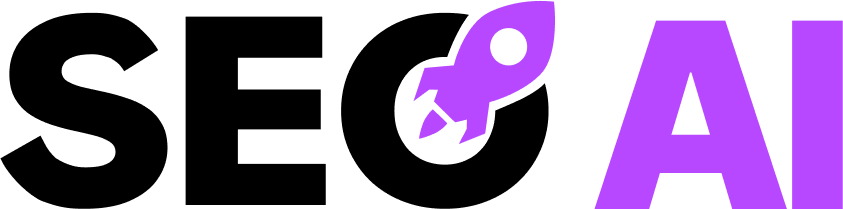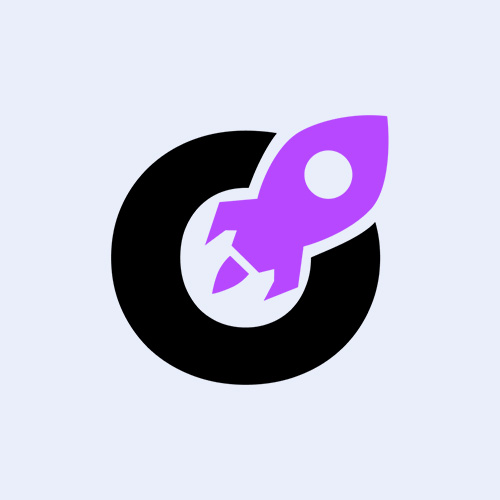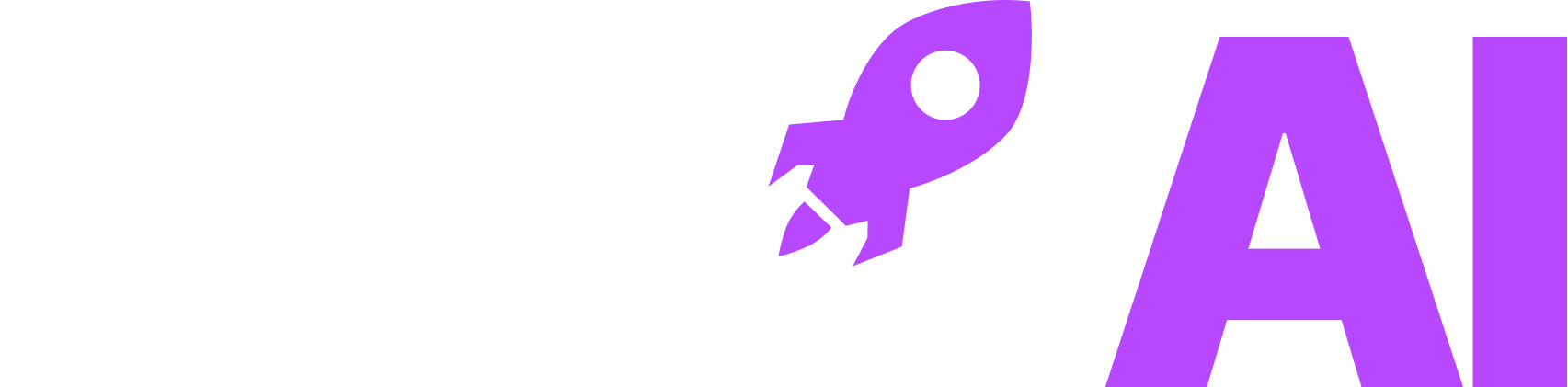Have you ever wondered how to make your WordPress website accessible to a global audience? Adding another language can be a game-changer, opening doors to new markets and enhancing user experience.
With the Polylang plugin, transforming your site into a multilingual WordPress platform is easier than you might think. This guide will walk you through the process, ensuring your website speaks the language of your audience.
Understanding the Polylang Plugin
The Polylang plugin is a popular choice for those looking to add language capabilities to their WordPress sites. It allows you to create a multilingual WordPress environment without the need for complex coding or technical expertise.
With Polylang, you can translate posts, pages, media, categories, and tags, making it a comprehensive solution for multilingual content management.
One of the standout features of the Polylang plugin is its seamless integration with WordPress. It supports a wide range of languages and offers a user-friendly interface, making it accessible even for beginners. Additionally, Polylang is compatible with most WordPress themes and plugins, ensuring that your site’s design and functionality remain intact.
Step-by-step guide to installing Polylang
Ready to get started with Polylang? Follow these simple steps to install the plugin and begin your multilingual journey:
- Log in to your WordPress dashboard.
- Navigate to the ‘Plugins’ section and click ‘Add New’.
- In the search bar, type ‘Polylang’ and press enter.
- Locate the Polylang plugin and click ‘Install Now’.
- Once installed, click ‘Activate’ to enable the plugin on your site.
After activation, you’ll notice a new ‘Languages’ option in your WordPress dashboard. This is where you’ll manage your site’s language settings and translations.
Configuring language settings in WordPress
With Polylang installed, it’s time to configure your language settings. Start by clicking on the ‘Languages’ tab in your dashboard. Here, you can add new languages by selecting from a list of available options. For each language, you’ll need to set a default language and configure the language switcher, which allows users to toggle between languages on your site.
You are currently viewing a placeholder content from YouTube. To access the actual content, click the button below. Please note that doing so will share data with third-party providers.
More InformationTo add a new language, click on the ‘Add New Language’ button. You will be prompted to select the language from a dropdown menu. Once selected, you can set the language code, which is used in the URL to differentiate between languages. You can also choose the text direction (LTR or RTL) based on the language’s writing system.
Next, configure the language switcher. Navigate to the ‘Appearance’ section and select ‘Widgets’. Here, you can drag and drop the ‘Language Switcher’ widget to your desired location, such as the header, footer, or sidebar. Customize the switcher’s appearance by selecting options like displaying flags, language names, or both. You can also choose to display the current language only or all available languages.
To ensure a smooth user experience, consider placing the language switcher in a prominent location, such as the header or footer of your site. This makes it easy for visitors to find and use. Additionally, you can customize the appearance of the language switcher to match your site’s design.
Troubleshooting common issues with Polylang
While Polylang is a robust tool, you may encounter some common issues during setup. One frequent problem is the language switcher not displaying correctly. This can often be resolved by checking your theme’s compatibility with Polylang or adjusting the switcher’s settings in the plugin’s dashboard.
Another issue users face is translation inconsistencies. Ensure that all content, including widgets and menus, is translated for each language. If you experience any technical difficulties, the Polylang support forum is a valuable resource for troubleshooting.
In conclusion, adding another language to your WordPress website with the Polylang plugin is a straightforward process that can significantly enhance your site’s reach and user engagement.