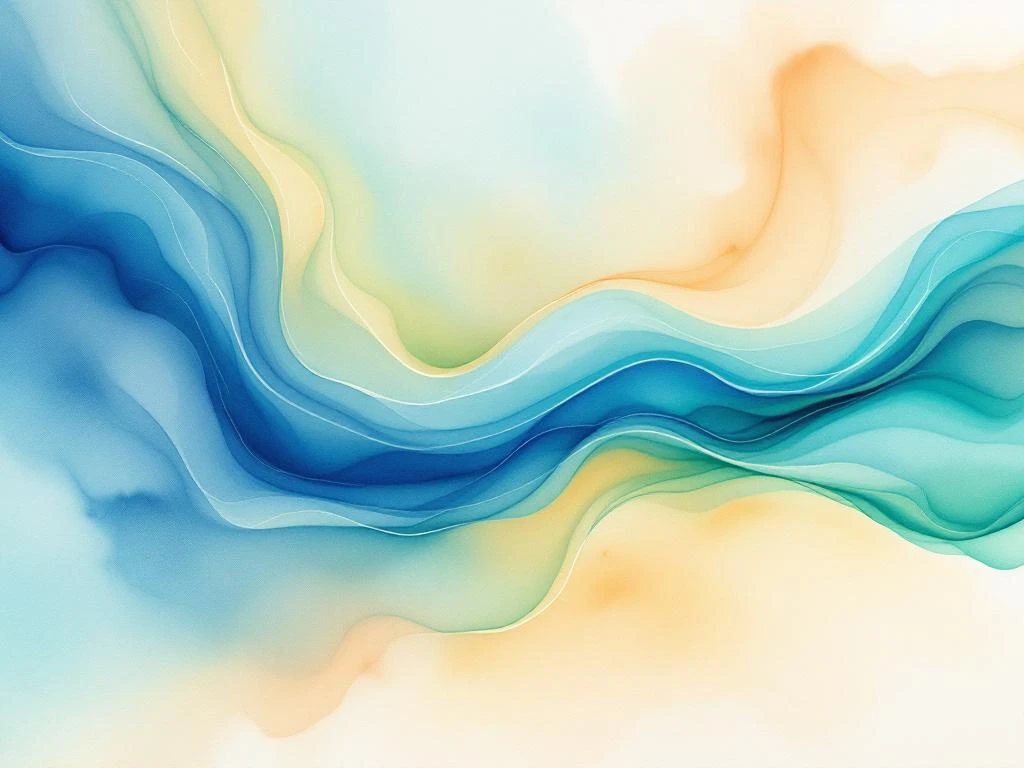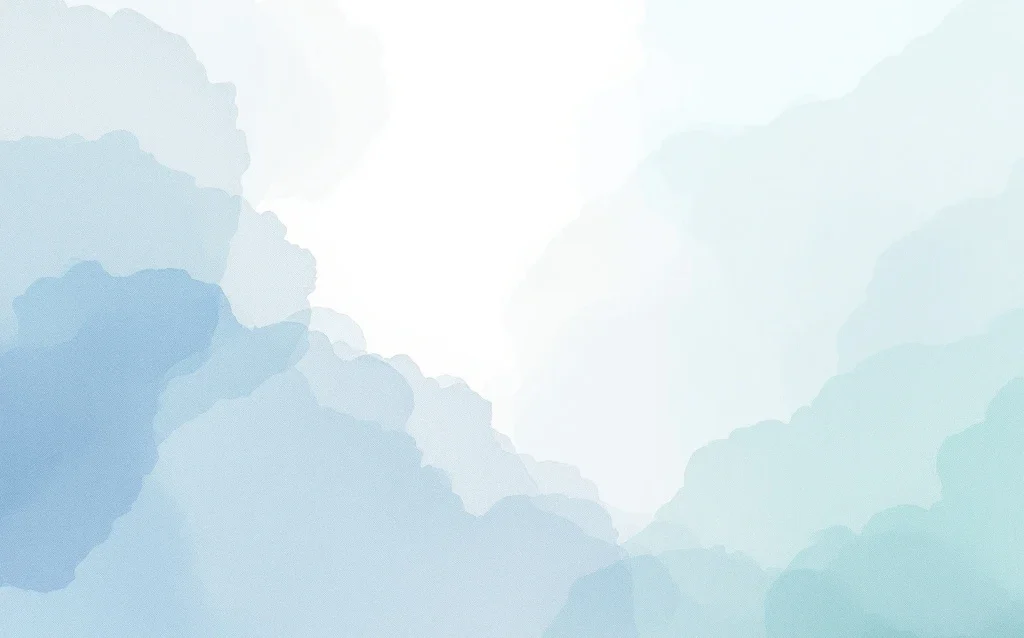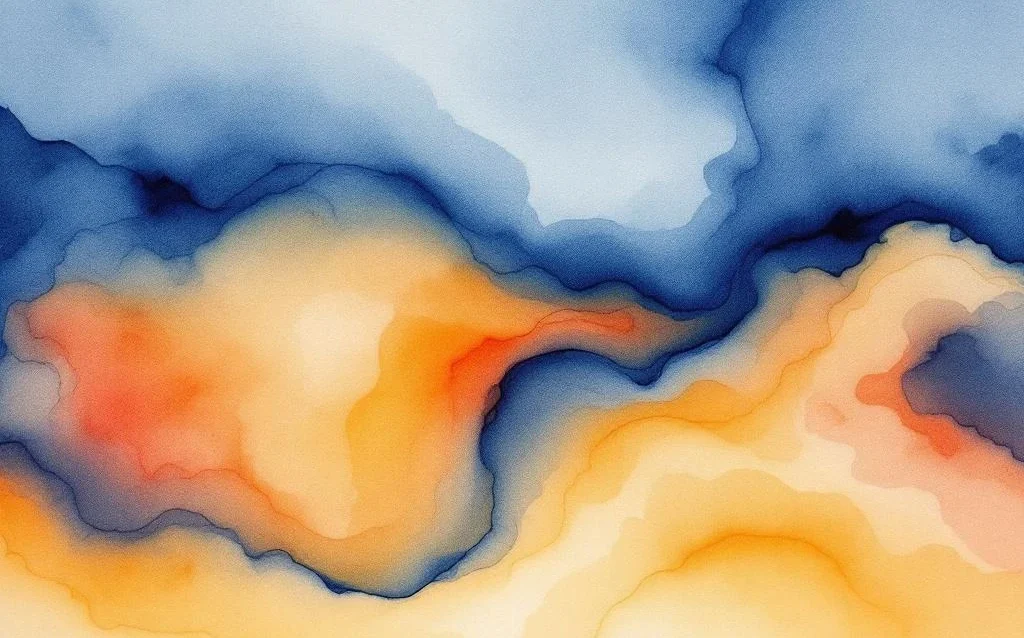Ever clicked away from a website because it took too long to load? You’re not alone. In today’s fast-paced digital world, page speed optimization has become crucial for keeping visitors engaged and converting them into customers. Whether you’re running an e-commerce site, a blog, or a service-based business, the speed at which your pages load directly affects your bottom line.
This guide is designed for intermediate-level digital marketers who want to master the art of speeding up their websites. You’ll need about 2-3 hours to implement these strategies, though some techniques can be done in minutes. Before we dive in, make sure you have access to your website’s backend, a basic understanding of web development concepts, and these essential tools: Google PageSpeed Insights, GTmetrix, your website’s hosting control panel, and an image editing tool.
What's your biggest concern about your website's current performance?
Why page speed directly impacts your conversion rates
Think about the last time you waited for a slow website to load. Did you stick around, or did you hit the back button? Research consistently shows that visitors expect pages to load in under three seconds. When your site takes longer, you’re essentially watching potential customers walk out of your digital door.
The relationship between site speed and user behaviour is remarkably straightforward. For every second of delay, bounce rates increase dramatically. Visitors interpret slow loading as unprofessional or untrustworthy, especially when they’re about to enter payment details or personal information. It’s like walking into a messy shop, you question whether you should trust the business with your money.
Which type of visitors are you most concerned about losing due to slow page speeds?
Analyze your current page speed performance
Before you can fix what’s broken, you need to know exactly where your website stands. Start by opening Google PageSpeed Insights and entering your website’s URL. This free tool provides a comprehensive analysis of both mobile and desktop performance, giving you scores out of 100 and specific recommendations.
Next, head over to GTmetrix for a deeper dive into your website performance. Create a free account to unlock detailed waterfall charts that show exactly how each element on your page loads. Pay special attention to these key metrics:
- First Contentful Paint (FCP): When the first bit of content appears
- Largest Contentful Paint (LCP): When the main content becomes visible
- Time to Interactive (TTI): When users can actually interact with your page
Which performance analysis tools have you used before? (Select all that apply)
For the tech-savvy, Chrome DevTools offers real-time performance monitoring. Right-click on your page, select “Inspect,” then navigate to the “Network” tab. Reload your page and watch as each resource loads. Look for red flags like large files, slow server responses, or resources that block other elements from loading.
Identifying bottlenecks becomes easier when you know what to look for. Sort resources by size to find bloated files, check the “Waterfall” column to spot delays, and note any resources loading from slow external servers. Make a list of your biggest issues, we’ll tackle them systematically in the following sections.
What's typically the biggest culprit slowing down websites?
Optimize images and media files for faster loading
Images often account for the majority of a webpage’s weight, making them prime targets for optimization. Start by choosing the right format for each image type. Use JPEG for photographs, PNG for graphics with transparency, and consider next-generation formats like WebP or AVIF for even better compression without quality loss.
Compression is your best friend when it comes to page load time. Tools like TinyPNG or ImageOptim can reduce file sizes by up to 80% without noticeable quality loss. Set up a workflow where every image gets compressed before upload. For WordPress users, plugins can automate this process, ensuring no oversized image slips through.
What's your current process for handling images on your website? Describe how you typically add and manage images.
Implementing lazy loading transforms how your pages load. Instead of loading all images at once, lazy loading only loads images as users scroll to them. Add the loading=”lazy” attribute to your image tags, or use a JavaScript library for more control. This simple change can cut initial load times dramatically, especially on image-heavy pages.
Don’t forget about responsive images. Serving desktop-sized images to mobile users wastes bandwidth and time. Use the srcset attribute to provide different image sizes for different screen sizes. Modern content management systems often handle this automatically, but it’s worth checking your implementation.
Ready to tackle the next major speed optimization area?
| Image Format | Best Use Case | Compression Potential | Browser Support |
|---|---|---|---|
| JPEG | Photographs | High (60-80%) | Universal |
| PNG | Graphics with transparency | Medium (40-60%) | Universal |
| WebP | All image types | Very High (70-90%) | Good (95%+) |
| AVIF | All image types | Excellent (80-95%) | Growing (70%+) |
How do you implement effective caching strategies?
Caching is like giving your visitors a fast pass to your content. When implemented correctly, returning visitors load your pages almost instantly because their browsers remember key resources. Browser caching starts with setting proper cache headers that tell browsers how long to store different types of files.
How familiar are you with caching concepts?
For WordPress sites, caching plugins make implementation straightforward. Popular options like WP Rocket or W3 Total Cache handle both browser and server-side caching with minimal configuration. Enable page caching to serve static HTML versions of your dynamic pages, dramatically reducing server processing time.
Content Delivery Networks (CDNs) take caching to the next level by storing copies of your site on servers worldwide. When someone visits from Tokyo, they get content from a nearby server instead of waiting for data to travel from London. Services like Cloudflare offer free CDN plans that can significantly improve web performance optimization for international visitors.
Which caching solutions are you interested in implementing? (Select all that apply)
Setting cache policies requires balance. Static resources like logos and CSS files can be cached for months, while dynamic content needs shorter cache times. Here’s a practical approach:
- Images, fonts, and videos: Cache for 1 year
- CSS and JavaScript files: Cache for 1 month with version numbers
- HTML pages: Cache for 1 hour or use smart purging
Minimize code and reduce HTTP requests
Every file your website loads requires a separate HTTP request, creating a traffic jam that slows everything down. Start by minifying your CSS, JavaScript, and HTML files. Minification removes unnecessary spaces, comments, and formatting, reducing file sizes without changing functionality.
What's your experience with code optimization?
Combining files strategically reduces the number of requests. Instead of loading ten separate CSS files, combine them into one or two. But be smart about it, don’t create massive files that slow initial loading. Modern build tools like Webpack can automatically bundle and optimize your code.
Eliminating render-blocking resources requires identifying which scripts and stylesheets prevent your page from displaying. Move non-critical CSS and JavaScript to the bottom of your page or load them asynchronously. Use the async or defer attributes on script tags to prevent JavaScript from blocking page rendering.
Code splitting takes optimization further by loading only the code needed for each page. Instead of one giant JavaScript file for your entire site, create smaller chunks that load on demand.
Ready to tackle common speed optimization challenges?
Troubleshoot common page speed optimization challenges
Third-party scripts often sabotage your optimization efforts. That handy chat widget or analytics tool might be adding precious seconds to your load time. Audit all external scripts and remove any you’re not actively using. For essential scripts, load them asynchronously or delay their execution until after the page loads.
Hosting limitations can bottleneck even the most optimized site. Shared hosting plans often struggle with traffic spikes or resource-intensive operations. If you’ve optimized everything else but still face slow server response times, consider upgrading to VPS or dedicated hosting. The investment often pays for itself through improved conversion rates.
Which challenges are you currently facing? (Select all that apply)
Plugin conflicts plague WordPress sites attempting speed optimization. When caching plugins clash with security plugins or page builders, performance suffers. Troubleshoot by deactivating plugins one by one, testing speed after each change. Sometimes, switching to lighter alternatives or combining plugin functionality solves multiple issues at once.
Mobile-specific problems require targeted solutions. Test your mobile site on actual devices, not just browser emulators. Common issues include viewport problems, touch target sizes, and resources that work fine on desktop but crawl on mobile networks. Prioritise fixing Core Web Vitals failures, as these directly impact your search rankings and user experience.
How do you currently monitor your website's performance?
Monitor performance and maintain optimal page speed
Setting up continuous monitoring prevents performance degradation over time. Use tools like Google Search Console to track Core Web Vitals across your entire site. Set up alerts in Google Analytics for sudden changes in page load times, which often indicate new problems.
Establishing performance budgets keeps your team accountable. Decide on maximum page weights, load time targets, and request limits for different page types. For example, product pages might have a 3MB budget while blog posts stay under 1MB. Document these limits and review them during site updates.
Create a maintenance schedule that includes monthly performance audits, quarterly image optimization reviews, and annual hosting evaluations. Regular website speed tests catch issues before they impact conversions.
What's your biggest takeaway from this guide? How will you apply these page speed optimization techniques to improve your conversion rates?
Integration with analytics reveals the true impact of your efforts. Set up custom events to track how load times affect user behaviour. Monitor metrics like pages per session, time on site, and conversion rates segmented by page speed. This data proves the ROI of performance optimization and guides future improvements.
You’ve now got a comprehensive toolkit for transforming your website’s performance. From understanding why speed matters to implementing advanced optimization techniques, each step builds towards a faster, more profitable site. Remember, conversion rate optimization and page speed go hand in hand, you can’t excel at one without mastering the other.
Start with the quick wins: compress your images, enable caching, and run those initial speed tests. Then systematically work through each optimization area, monitoring your progress along the way. Your visitors will thank you with their wallets, and your business will thrive with improved conversion rates. Ready to see those loading times drop and conversions soar? Your faster website awaits!