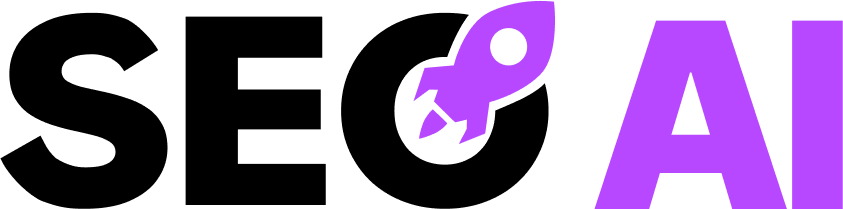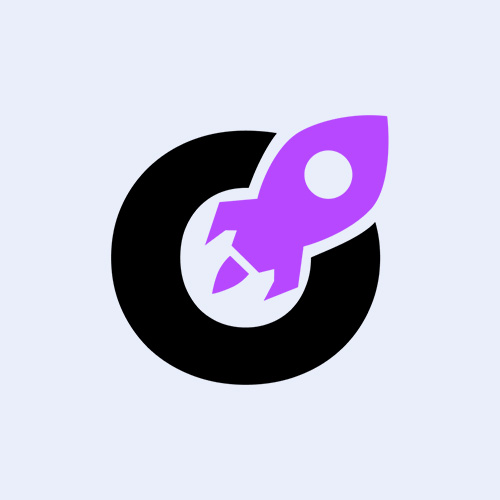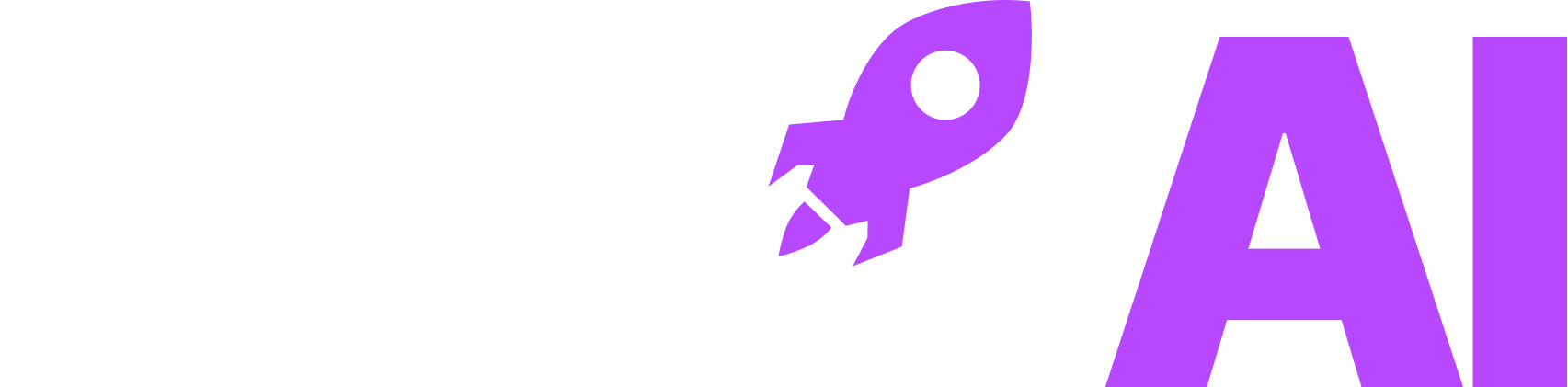Imagine having a tool that acts like a backstage pass to your website’s performance on Google. That’s precisely what Google Search Console offers.
It’s not just another tool in the vast sea of SEO resources; it’s a vital component for anyone serious about understanding and improving their site’s visibility. Whether you’re a seasoned webmaster or a curious beginner, this tool provides invaluable insights into how Google views your site, helping you make informed decisions to enhance your online presence.
Google Search Console is a free service provided by Google that allows you to monitor, maintain, and troubleshoot your site’s presence in Google Search results. It offers a plethora of features, from tracking your site’s search performance to identifying issues that might be affecting your rankings. By leveraging this tool, you can gain a deeper understanding of how your site is performing and what steps you can take to improve it.
Step-by-step guide to setting up your property in Google Search Console
1. Create a Google Account
Before diving into the Google Search Console setup, ensure you have a Google account. This account will be your gateway to accessing the myriad of tools and services Google offers. If you don’t have one, creating it is a breeze. Simply head over to Google’s sign-up page and follow the prompts. Once you’re set up, you’re ready to embark on your Google property configuration journey.
2. Add Your Property to Google Search Console
Once you’re logged into your Google account, navigate to the Google Search Console homepage. Here, you’ll be prompted to add a new property. You have two options: Domain or URL prefix. The Domain option provides a comprehensive view of your entire domain, while the URL prefix is more specific. Choose the one that aligns with your needs and enter your website’s URL. This step is crucial in the webmaster tools tutorial, as it sets the foundation for all subsequent actions.
3. Verify Your Property
Verification is a pivotal step in the Google Search Console setup. Google needs to ensure that you have the authority to access the data for the site you’re adding. There are several methods available, including HTML file upload, HTML tag, Google Analytics, and Google Tag Manager. Choose the method that suits you best and follow the instructions provided. Once verified, you’ll have full access to the insights and tools Google Search Console offers.
4. Submit Your Sitemap
With your property verified, the next step is to submit your sitemap. A sitemap is essentially a roadmap of your website, guiding search engines to all your important pages. In the Google Search Console dashboard, navigate to the “Sitemaps” section and enter the URL of your sitemap. This step ensures that Google can efficiently crawl and index your site, enhancing your visibility in search results.
Common setup issues and how to fix them
Even with a straightforward process, setting up Google Search Console can sometimes present challenges. One common issue is verification failure. This often occurs when the verification method isn’t implemented correctly. Double-check the steps for your chosen method, ensuring that any HTML tags or files are correctly placed. If you’re using Google Analytics or Tag Manager, ensure they’re properly linked to your site.
Another frequent hiccup is the sitemap submission error. This can happen if the sitemap URL is incorrect or if there are issues within the sitemap itself. Ensure that your sitemap is up-to-date and correctly formatted. Tools like XML Sitemap Validator can help identify and rectify any errors.
Lastly, some users encounter issues with data not appearing in the dashboard. This can be due to a variety of reasons, from incorrect property setup to delays in data processing. Ensure that your property is correctly configured and give it some time. Google Search Console can take a few days to start displaying data. Patience is key, and soon you’ll have a wealth of information at your fingertips to guide your SEO efforts.