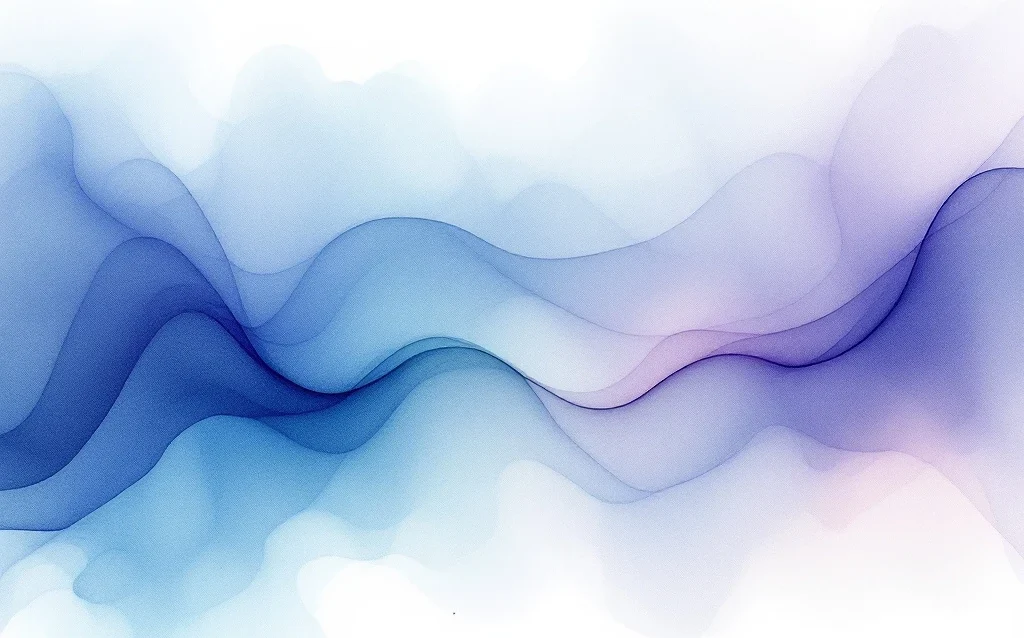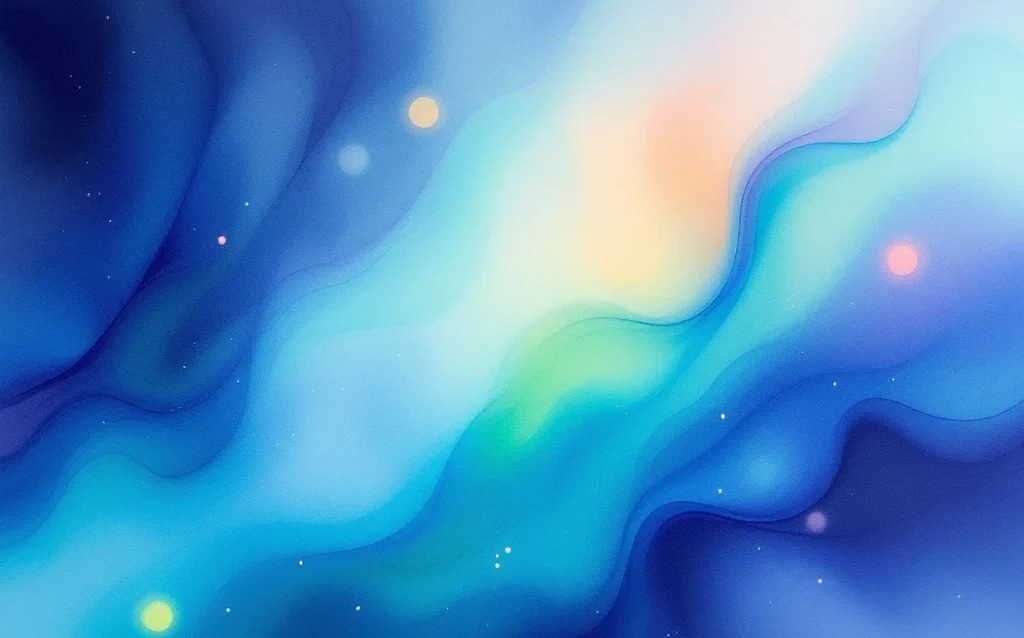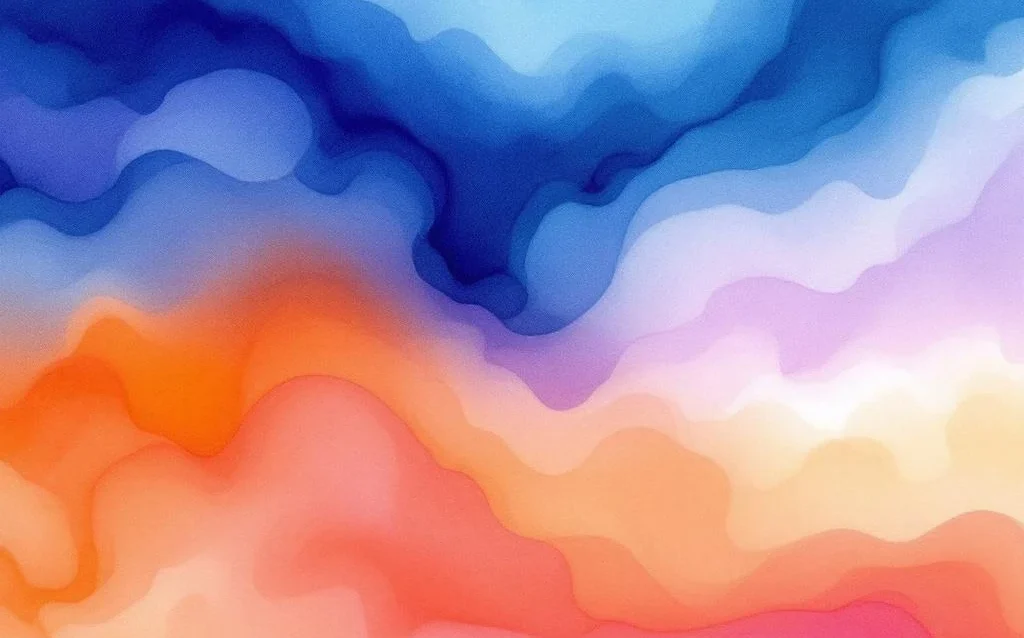To turn on Google AI mode, you need to dig into different settings across Google’s various services. There’s no single “AI mode” button you can flip. Google spreads its Google AI features across Search, Workspace, Analytics, and other tools. Each one needs to be turned on separately. You’ll usually find these options in your account settings, experimental features, or through paid plans that give you access to AI tools.
🚀 Quick AI Mode Activation: Three Direct Access Methods
Skip the complex setup and activate Google AI mode immediately using these three direct access methods. These are the fastest ways to get AI-powered search features running on your account right now.
After you typed in your query, either click ‘AI Mode’ in the top bar or extend AI Overview through ‘Show more’
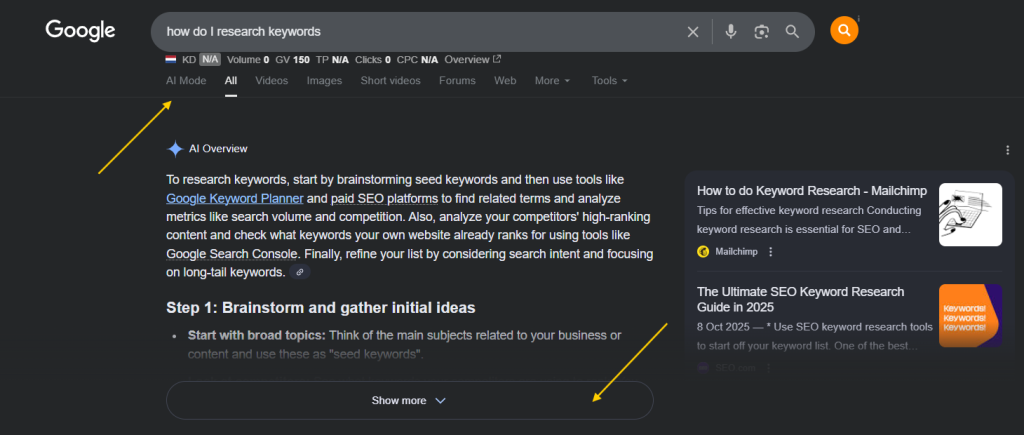
If you extended AI Overviews scroll down until you see the button ‘Dive deeper in AI Mode’
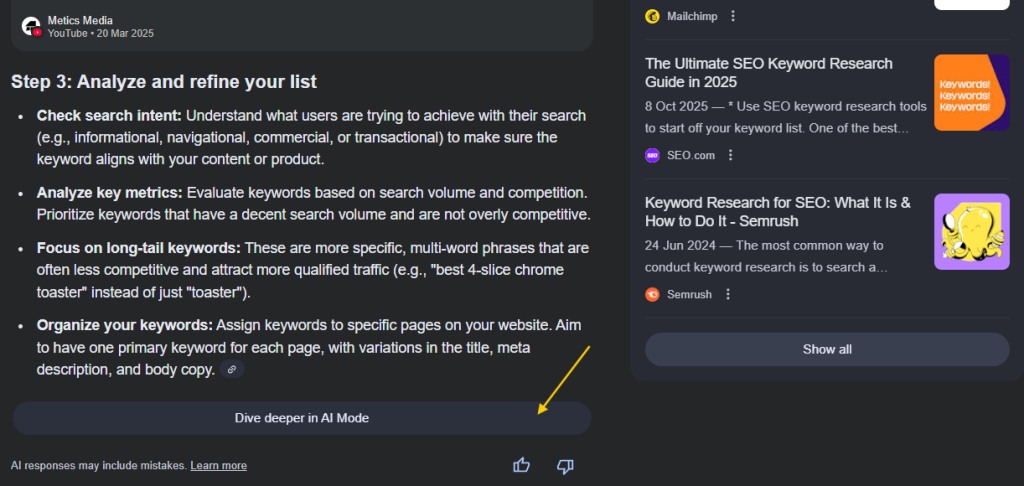
Following both routes you will ultimatively end up in Google’s new AI Mode. Happy exploring!
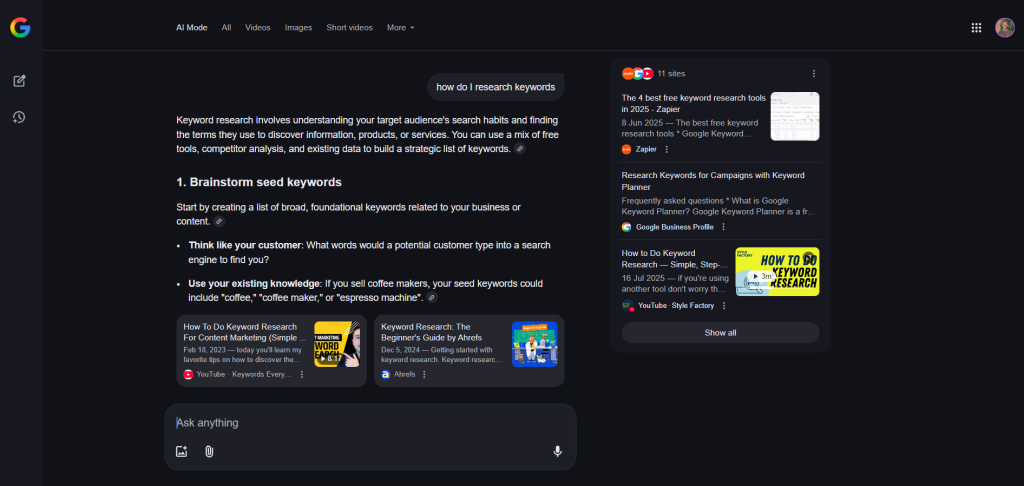
Fastest Activation Methods
Method 1: Direct AI Portal Access
Go directly to google.com/ai in your browser. Sign in with your Google account and click “Try AI Features.” This bypasses Search Labs and gives you immediate access to available AI tools for your region and account type.
Method 2: Search Bar AI Mode Button
Visit google.com and look for the colorful “AI” button or beaker icon in the search bar (appears when signed in). Click it to activate Search Generative Experience instantly. If you don’t see it, try refreshing or switching to Chrome browser.
Method 3: Google Mobile App
Open the Google app on your phone, tap your profile picture, go to “Settings” → “Search” → “AI in Search,” then toggle on “Search Generative Experience.” iOS users may need to update to the latest app version first.
Troubleshooting When AI Options Don’t Appear
If none of these methods show AI options, check these common issues:
- Account Requirements: Your Google account needs to be at least 30 days old and have search history enabled
- Regional Restrictions: AI features aren’t available in all countries yet. Use a VPN set to the US if needed for testing
- Browser Compatibility: Chrome works best. Clear your cache and cookies if features don’t load
- Age Restrictions: Some regions require accounts to be 18+ for AI search features
Alternative Access Methods: Business users can also access AI features through Google Workspace admin settings, while developers can use the AI Test Kitchen at aitestkitchen.withgoogle.com for experimental features.
Mastering AI Mode Interactions: Multiple Input Methods for Business Success
Google AI Mode’s biggest advantage over traditional search lies in its multimodal capabilities. Instead of being limited to text queries, you can interact through voice, images, and conversational inputs that unlock powerful business applications for research, content creation, and competitive analysis.
Text Input and Conversational Search Techniques
Start conversations with AI Mode using natural language rather than keyword strings. Ask follow-up questions like “What about for small businesses?” or “Show me alternatives” to dig deeper into topics. This conversational approach helps you discover angles and insights you might miss with traditional keyword searches.
For business research, use conversational prompts like “Compare pricing strategies between [competitor A] and [competitor B]” or “What are the latest trends in [your industry] that could affect customer behavior?” The AI maintains context across multiple questions, building comprehensive research sessions.
Voice Input for Hands-Free Business Operations
Access voice input by clicking the microphone icon in the search bar or using “Hey Google” on mobile devices. This becomes invaluable for multitasking scenarios where you need information while working on other tasks.
Voice input applications include dictating long-form content ideas while walking, asking for competitor analysis during commutes, or getting quick market insights while in meetings. The AI processes natural speech patterns and provides detailed responses you can review later.
Image Upload Functionality for Visual Analysis
Upload images by clicking the camera icon in the search interface, then dragging and dropping files or selecting from your device. This feature transforms visual content into actionable business intelligence.
Upload competitor product images to get detailed analysis of features, pricing positioning, and market differentiation. Submit screenshots of marketing campaigns to understand design principles, messaging strategies, and audience targeting approaches. The AI can identify design elements, suggest improvements, and explain why certain visual choices work for specific industries.
Photo Capture for Real-Time Visual Queries
Use your device’s camera through the Google app to capture real-time images for immediate analysis. This works particularly well for retail businesses, event planning, and field research.
Capture competitor storefronts, product displays, or marketing materials during trade shows or market visits. The AI provides instant analysis of visual branding, layout strategies, and customer experience elements you can adapt for your own business.
Strategic Business Applications by Input Method
Combine multiple input methods for comprehensive business research. Start with voice queries during brainstorming sessions, upload competitor images for visual analysis, then use conversational text to refine insights and explore implementation strategies.
Multimodal AI interactions excel at creative problem-solving where you need to process different types of information quickly. Upload a product image, describe your target market through voice, then ask follow-up questions about positioning strategies that competitors might be missing.
Leveraging Deep Search for Comprehensive Business Research
Deep Search represents Google’s most advanced AI research capability, going far beyond standard search results. Unlike regular AI search that pulls from a limited set of sources, Deep Search actively browses hundreds of websites to create comprehensive, fully-cited reports on complex topics. This premium feature transforms how businesses conduct competitive analysis, market research, and strategic planning.
To access Deep Search, you need a Google One AI Premium subscription ($20/month) or Gemini Advanced plan. Once subscribed, look for the “Deep research” option when starting a new conversation in Gemini or through the dedicated Deep Search interface in your Google AI dashboard.
Here’s how Deep Search works differently: When you ask a research question, it creates a detailed research plan, then systematically searches across multiple domains, analyzes findings, and compiles everything into a structured report with proper citations. A typical Deep Search session takes 3-5 minutes but delivers research that would normally take hours.
Business applications for Deep Search include competitor analysis (pricing strategies, product features, market positioning), industry trend research, regulatory compliance research, and content strategy development. Marketing managers use it to understand audience preferences, identify content gaps, and analyze successful campaigns in their industry.
For example, a marketing manager planning a product launch could ask: “Analyze successful SaaS product launches in 2024, including pricing strategies, marketing channels, and customer acquisition costs.” Deep Search would examine dozens of case studies, compile pricing data, identify common marketing tactics, and provide a comprehensive report with sources.
The quality advantage is significant: Deep Search provides verified citations, cross-references information across multiple sources, and identifies conflicting data points. Traditional manual research might miss key sources or introduce bias, while Deep Search maintains objectivity and thoroughness that individual researchers struggle to match.
Privacy Controls and Business Data Management for AI Mode
Managing privacy and data security becomes crucial when enabling Google AI features for business use. Google’s AI systems learn from your search history, email content, and document interactions to provide personalized responses, which raises important considerations for businesses handling sensitive information.
Google AI settings for privacy start with your Google Account’s Web & App Activity controls. Go to myaccount.google.com, click “Data & privacy,” then “Web & App Activity.” Here you can pause data collection entirely, though this limits AI personalization, or customize what types of activities get saved.
For optimal AI performance while maintaining privacy, enable Web & App Activity but turn off “Include Chrome history and activity from sites, apps, and devices that use Google services.” This gives you AI benefits from searches and Google services without tracking your entire web browsing.
Business account administrators should review Workspace privacy settings through the Admin Console. Navigate to Security > Privacy > Data regions to control where your organization’s data gets processed. Enable “Data location” controls to keep sensitive business information within specific geographic regions.
To view and manage your AI interaction history, visit myactivity.google.com and filter by “Search” or specific Google services. You can delete individual AI conversations, bulk delete by date ranges, or set up auto-delete after 3, 18, or 36 months. For businesses, regular cleanup of AI interaction data helps maintain compliance with data retention policies.
| Privacy Setting | Location | Business Impact |
|---|---|---|
| Web & App Activity | myaccount.google.com > Data & privacy | Controls AI personalization and data collection |
| Search History | myactivity.google.com | Manages searchable AI interaction records |
| Workspace Data Regions | Admin Console > Security > Privacy | Ensures compliance with geographic data requirements |
| Cross-Platform Sharing | Account Settings > Privacy Controls | Limits data sharing between Google services |
For team environments, Workspace administrators should configure user access controls carefully. In the Admin Console, go to Apps > Google Workspace > Settings for Gmail (or other services) to control which AI features team members can access. You can disable Smart Compose for users handling confidential information while keeping it enabled for general communication.
Industry-specific compliance considerations vary significantly. Healthcare organizations using Google AI must ensure HIPAA compliance by enabling Business Associate Agreements and restricting AI features that might process protected health information. Financial services need to consider SOX compliance and may require additional data encryption settings.
Manufacturing and legal firms should pay special attention to intellectual property protection. Disable AI features that analyze document content for organizations handling trade secrets, patent applications, or privileged attorney-client communications. Use Google Vault for legal holds on AI-generated content when required.
Data retention policies for AI interactions should align with your overall business data governance. Set shorter retention periods for AI search history (3-6 months) compared to essential business documents. Configure automatic deletion of AI conversation logs while preserving any AI-generated content that becomes part of official business records.
Cross-platform sharing controls prevent AI systems from using data across different Google services inappropriately. In your Google Account settings, review “Apps with account access” and “Third-party apps with account access” to ensure AI features only access necessary business data. Regularly audit these permissions, especially after enabling new AI features.
Understanding Google AI Mode and Its Business Impact
Google AI mode changes everything about how search and business tools work. Instead of just matching keywords, it now uses complex reasoning to understand what people really want. This isn’t just a small update – it completely changes how customers find your business online.
For smaller businesses, this creates new opportunities but also new challenges. AI-powered search now runs dozens of hidden searches for every single query someone types. Your content gets judged on way more factors than before. You might rank well for obvious keywords but completely miss the synthetic searches that AI uses to build its answers.
Here’s what gives you an edge: Google’s AI builds detailed profiles of every user through something called embeddings. This makes every search incredibly personal. Two people can search for the exact same thing and get totally different results based on their Gmail history and past searches.
What Is Google AI Mode and How Does It Work?
Google AI mode works like a smart assistant that remembers your conversations and processes information through complex mathematical patterns instead of simple word matching. Rather than ranking entire web pages, AI mode picks apart individual sentences and paragraphs to build logical answers.
The system uses something called “query fan-out.” When you search for one thing, it secretly runs hundreds of related searches behind the scenes. These include what you probably meant to ask, comparisons between different options, and personalized searches based on where you live and what you like.
Dense retrieval runs the whole show. It figures out what’s relevant by comparing the mathematical patterns between your search, content pieces, and your personal profile. This means you might see content that doesn’t seem to match your original search because it matches perfectly with one of those hidden searches.
Where Can You Find Google AI Mode Settings?
Google scatters its AI settings across different platforms, and each one works differently. In Google Search, look for “Search Labs” in your account settings or check for experimental features when you’re signed in.
For Google Workspace, each app has its own AI settings. Gmail’s writing help shows up in the compose window. Google Docs puts AI suggestions right in the editing area. Google Analytics keeps its AI insights in the “Intelligence” section.
Google Ads puts Smart Campaign features in the campaign setup process. YouTube Studio gives you AI thumbnail suggestions and optimization tools in your channel management area.
| Google Service | AI Settings Location | Key Features |
|---|---|---|
| Google Search | Search Labs / Account Settings | Search Generative Experience, AI Overviews |
| Google Workspace | Individual App Settings | Smart Compose, Writing Assistance |
| Google Analytics | Intelligence Section | Automated Insights, Anomaly Detection |
| Google Ads | Campaign Creation | Smart Campaigns, Automated Bidding |
How Do You Activate Google AI Features in Google Search?
To turn on Google AI features in Search, sign into your Google account and go to google.com/labs or look for the “Labs” beaker icon when you search. Turn on “Search Generative Experience” (SGE) to get AI-powered search summaries and follow-up questions.
Once it’s on, AI-powered search will start showing AI Overviews for relevant searches. These give you combined answers from multiple sources. You can change these settings by clicking the gear icon in search results, then “Search settings,” then “AI in Search.”
For business use, stick with the same Google account across all platforms. This helps you get the personalization benefits. The system learns from how you search, what you click on, and even your Gmail content to give you better AI responses.
Keep in mind that AI search features aren’t available everywhere or in every language. Some features only work with certain Chrome versions or updated mobile apps.
What Google AI Tools Are Available for Business Optimisation?
Google has built several AI tools specifically for growing businesses and making operations smoother. Smart Campaigns in Google Ads automatically adjust your bidding, targeting, and ad creative based on how well they’re performing and how users behave.
Google Analytics Intelligence gives you automatic insights, spots unusual patterns, and predicts future trends to help you understand your traffic and customers. It can catch weird spikes or drops in your performance and suggest why they might be happening.
Google AI tools for content include Smart Compose in Gmail, which suggests email responses and finishes your sentences. Google Docs has AI writing help built right in. These tools keep your communication consistent while saving time on routine emails.
YouTube’s AI features help optimize your content with automatic captions, thumbnail suggestions, and insights about how long people watch your videos. Google My Business uses AI to suggest the best times to post and what types of content work well for local searches.
How Do You Enable AI Features in Google Workspace?
To get AI features in Google Workspace, you need a compatible subscription plan – usually Google Workspace Business Standard or higher. If you’re a workspace admin, go to the Admin Console. For personal accounts, check individual app settings.
In Gmail, AI features turn on automatically once they’re available with your plan. Look for Smart Compose suggestions while you type emails and Smart Reply options for quick responses. Google Docs puts writing suggestions right in the interface when you highlight text or use the “Help me write” feature.
Google Sheets offers AI formula suggestions and data insights through the “Explore” feature in the bottom right corner. This tool can automatically create charts, spot trends, and suggest pivot table setups based on your data.
Enable Google AI features in Google Meet through the settings menu. You’ll find options for live captions, noise cancellation, and automated meeting summaries (where available).
What Are the Requirements for Accessing Google AI Mode?
Getting access to Google AI features depends on which service you’re using. For basic Google Search AI features, you need a signed-in Google account and access to Search Labs. Some regions might not have access yet.
Google Workspace AI features usually need Business Standard, Business Plus, or Enterprise plans. Personal Google accounts get limited AI capabilities compared to paid workspace subscriptions.
On the technical side, you need updated browsers (Chrome works best), stable internet, and current mobile app versions. Some AI features work better on specific devices or operating systems.
Google AI settings might also need third-party cookies and JavaScript enabled, since the AI systems pull data from across platforms to personalize your experience. How long you’ve had your account and how active you are can also affect which features you get access to.
How Does Google AI Mode Integrate with SEO Strategies?
Google AI mode completely changes SEO strategy. Instead of focusing on keywords, you need to create content that AI systems can use to build logical answers. Success now means creating content that AI can easily break into quotable pieces.
The shift toward Generative Engine Optimization means you want to get cited in AI responses, not just rank in search results. AI search optimisation requires structured content with clear headings, short definitions, and step-by-step formats that AI systems can easily pull from and reference.
Brand mentions across the web now matter more than traditional backlinks for AI visibility. Research shows that brand mentions correlate at 0.664 with AI Overview visibility, compared to just 0.218 for backlinks. This means building brand awareness and getting mentioned on various platforms becomes crucial.
Content needs to be optimized at the paragraph level, where individual sentences or sections get picked for AI responses regardless of how authoritative the overall page is. This means creating complete content blocks that make sense on their own while supporting broader topics.
Maximising Google AI Mode for Sustainable Business Growth
Long-term success with Google AI mode requires treating it as a core business strategy, not just a technical SEO trick. Focus on building a strong brand presence across the web, since AI systems pull from the entire internet when building responses.
Use structured data markup, clear author information, and publish dates to boost trust signals that AI models look for when selecting content. Create content in multiple formats – text, video, audio – since AI mode pulls answers from different types of media.
Turn on Google AI features strategically across your business operations. But remember that success comes from adapting your content and marketing approach to work with how AI thinks and reasons. Track performance with AI-specific tools rather than relying only on traditional analytics.
The competitive advantage goes to early adopters who consistently optimize for AI visibility. As more businesses catch on to this shift, those who master AI-friendly content creation and brand building will stay ahead in a world where AI increasingly controls what people see.