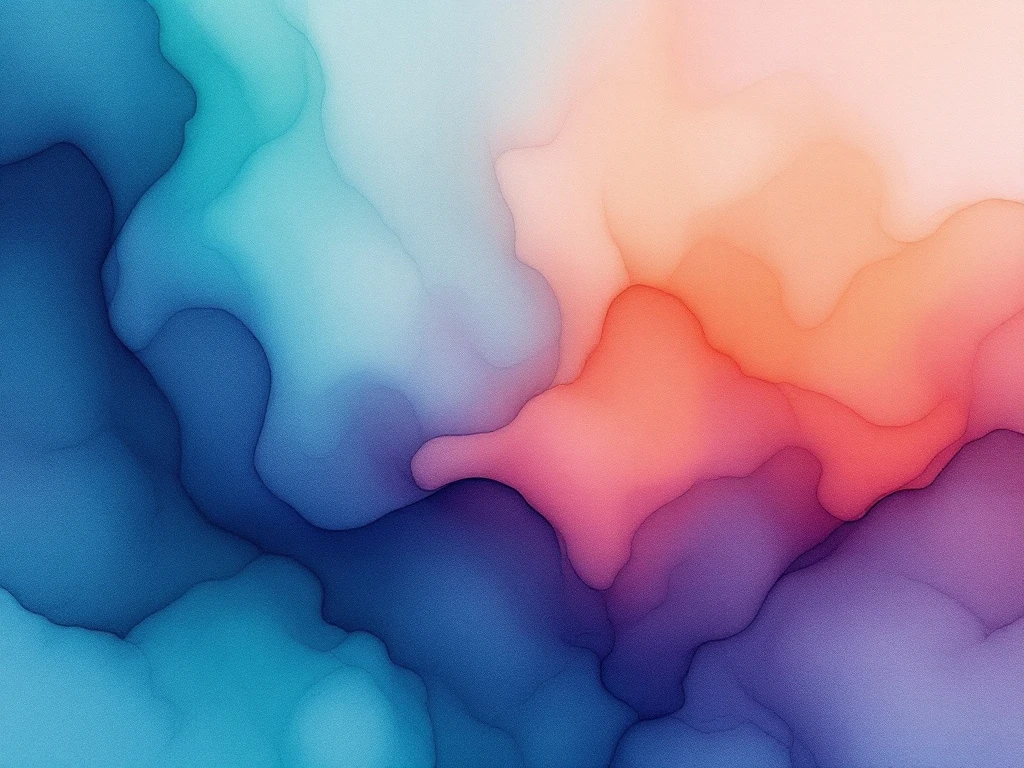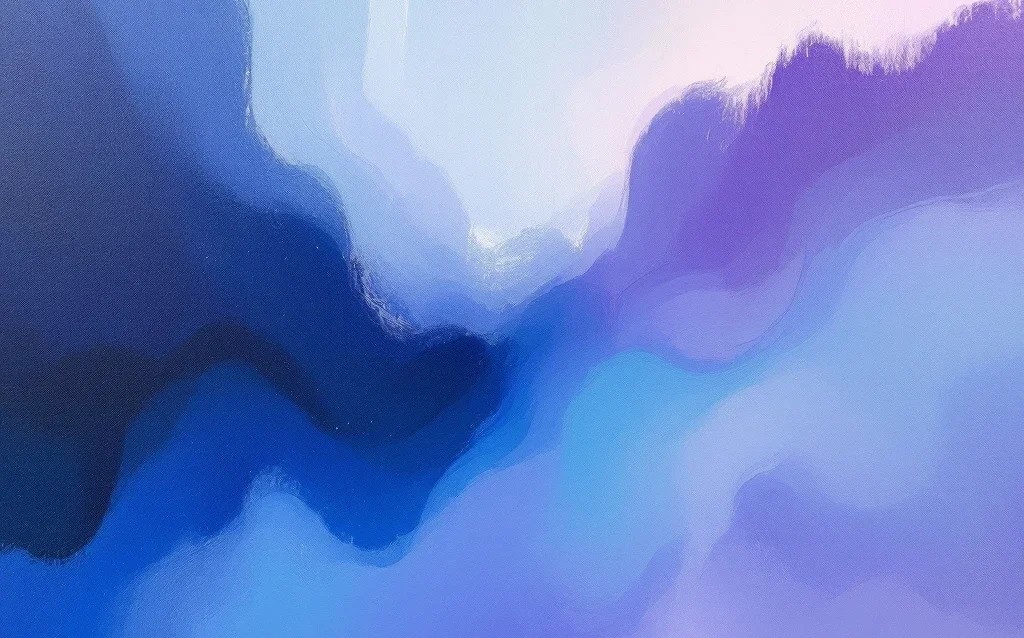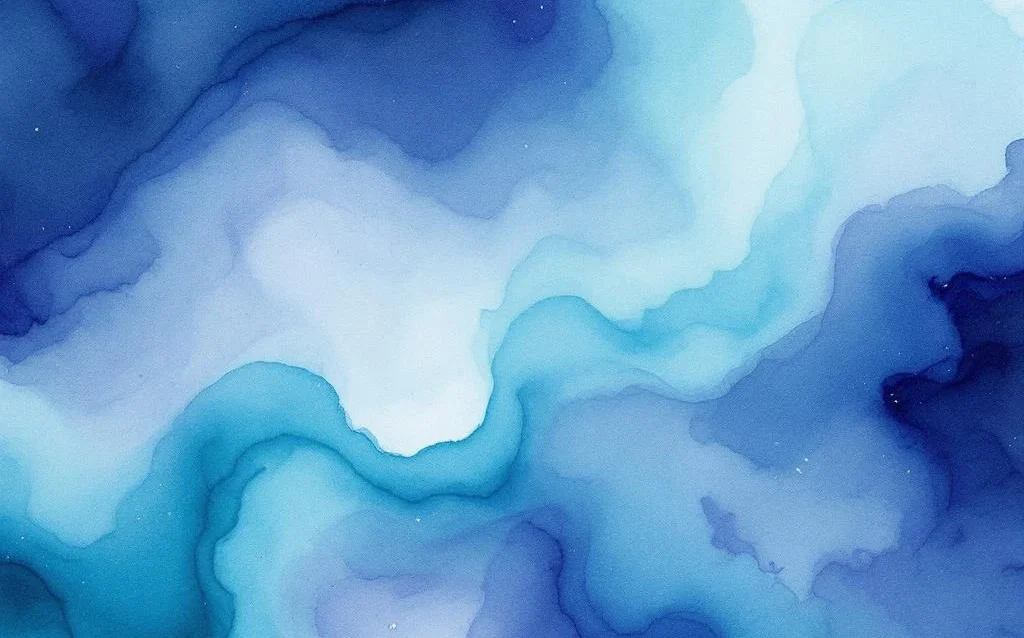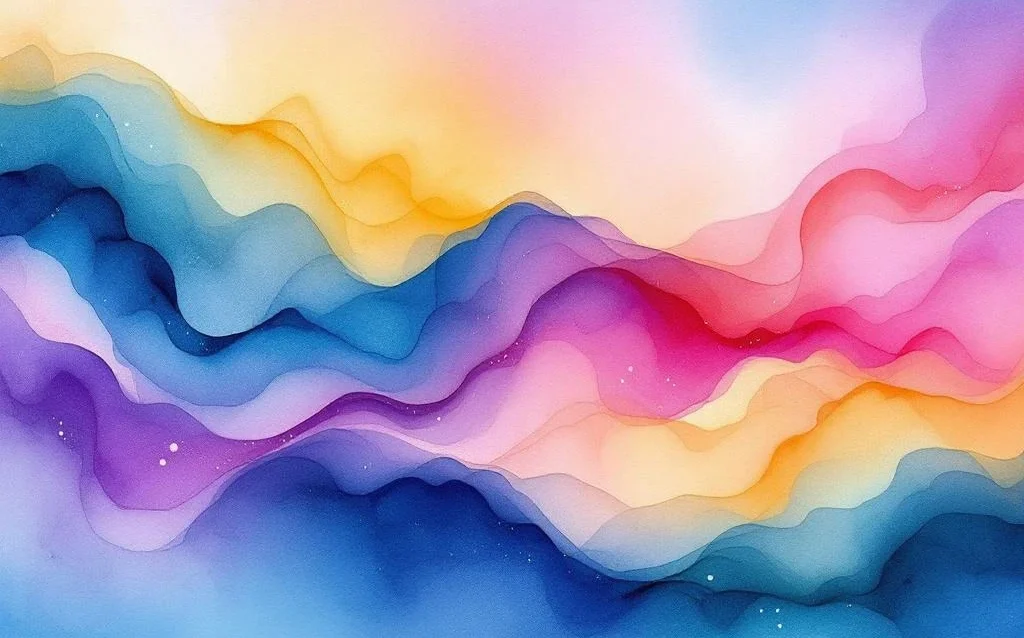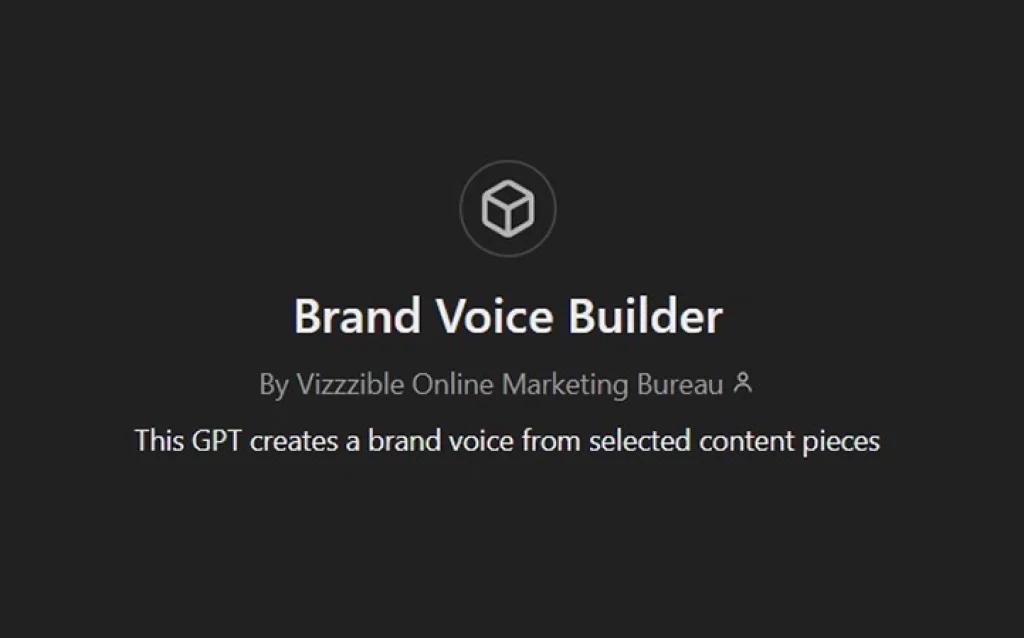Nothing feels more frustrating than creating brilliant blog content only to discover search engines can’t find it. When your WordPress blogs don’t appear in your XML sitemap, you’re essentially invisible to Google and other search engines. This technical hiccup affects thousands of WordPress sites and can seriously damage your organic traffic.
Understanding WordPress sitemap issues isn’t just about fixing a technical problem. It’s about ensuring your hard work gets the visibility it deserves. This guide walks you through identifying why your blogs vanish from sitemaps, diagnosing the problem, and implementing lasting solutions that keep your content discoverable.
We’ll cover the most common culprits behind sitemap troubles, show you exactly how to check your XML sitemap WordPress setup, and provide step-by-step troubleshooting methods. You’ll also learn prevention strategies that save you from future headaches.
Why WordPress blogs disappear from sitemaps
WordPress sitemap generation relies on several interconnected systems working together. When any component fails, your blog posts can vanish from the XML sitemap without warning.
Database connectivity issues represent one of the most common causes. WordPress retrieves published posts from your database to include in the sitemap. If database queries fail or timeout, newer posts might not appear. This often happens on shared hosting where resource limits restrict database access during peak traffic periods.
Plugin conflicts create another frequent problem. Multiple SEO plugins attempting to generate sitemaps simultaneously can interfere with each other. When two plugins try to control sitemap generation, posts may appear in one version but not another, or disappear entirely from all versions.
Indexing settings within WordPress also play a crucial role. The “discourage search engines” option in your privacy settings doesn’t just affect search engine crawling. It can prevent sitemap generation entirely on some configurations. Additionally, individual post settings that mark content as “noindex” will exclude those posts from your XML sitemap.
Memory limitations affect larger WordPress sites particularly. Generating sitemaps for sites with thousands of posts requires significant server resources. When PHP memory limits are exceeded, the sitemap generation process fails partway through, often excluding the most recent content.
Caching mechanisms sometimes interfere with sitemap updates. Aggressive caching plugins may serve outdated sitemap versions even after publishing new content. This creates a delay between content publication and sitemap inclusion that can last hours or days.
How to check if your blogs are missing from sitemap
Diagnosing sitemap issues requires a systematic approach. Start by locating your WordPress sitemap, which typically appears at yoursite.com/sitemap.xml or yoursite.com/wp-sitemap.xml for newer WordPress installations.
Open your sitemap in a web browser and examine the structure. WordPress generates separate sitemaps for different content types. Look for the post sitemap, usually labelled as “wp-sitemap-posts-post-1.xml” or similar. Click through to view the actual list of included blog posts.
Compare this list against your published content. Check your WordPress admin area under Posts to see all published articles. Note the publication dates and URLs of recent posts, then verify they appear in the sitemap. Pay particular attention to posts published in the last few weeks.
Google Search Console provides the most reliable verification method. Submit your sitemap URL through the Sitemaps section and wait for Google to process it. The console will show exactly how many URLs were submitted versus how many were indexed. Significant discrepancies indicate sitemap problems.
Use the URL Inspection tool within Search Console to check specific posts. Enter the full URL of a missing blog post to see if Google can access it and whether it’s included in your submitted sitemap. This tool often reveals indexing directives or technical issues preventing inclusion.
Browser developer tools offer additional insights. Right-click on your sitemap page and select “View Page Source” to examine the raw XML. Look for proper XML formatting, complete URL listings, and correct date stamps. Malformed XML can prevent search engines from processing your entire sitemap.
Third-party sitemap analyzers can identify issues you might miss manually. These tools check for broken links within sitemaps, validate XML formatting, and compare sitemap contents against actual site structure.
WordPress sitemap generation settings that cause problems
WordPress core sitemap functionality includes several configuration options that commonly cause blog exclusions. The most overlooked setting involves post status requirements. Only posts marked as “published” appear in sitemaps, but posts stuck in “pending review” or “draft” status remain invisible regardless of their actual visibility on your site.
Taxonomy exclusions create another frequent issue. Some WordPress configurations exclude posts from specific categories or tags from sitemap generation. If you’ve set certain categories as “noindex” through SEO plugins, those settings cascade to affect sitemap inclusion for all posts within those categories.
Custom post type settings often interfere with blog visibility. WordPress treats different content types separately in sitemap generation. If your blog posts use a custom post type instead of the default “post” type, they might require separate sitemap configuration.
Date-based exclusions can hide older content. Some WordPress setups limit sitemap inclusion to posts published within specific timeframes. This setting helps manage sitemap size but can accidentally exclude valuable older content that still drives traffic.
Privacy settings create site-wide sitemap problems. The “discourage search engines from indexing this site” option under Settings > Reading affects more than just robot instructions. Many sitemap generators respect this setting and stop creating sitemaps entirely.
Plugin-specific configurations vary widely but commonly include options to exclude specific post formats, authors, or content lengths. Review your SEO plugin settings for any exclusion rules that might affect your blog posts. Popular plugins like Yoast SEO and RankMath include extensive filtering options that can accidentally hide content.
URL structure changes can break sitemap generation temporarily. If you’ve recently modified permalink settings or installed plugins that alter URL formats, your sitemap generator might need time to adapt to the new structure.
Plugin conflicts blocking sitemap updates
Multiple WordPress plugins attempting to control sitemap generation creates the most common conflict scenario. When you install an SEO plugin like Yoast or RankMath alongside WordPress’s native sitemap functionality, both systems may try to generate sitemaps simultaneously.
Caching plugins frequently interfere with sitemap updates. Plugins like WP Rocket, W3 Total Cache, or WP Super Cache may serve outdated sitemap versions even after publishing new content. The cached version becomes the default response, preventing search engines from discovering recent posts.
Security plugins sometimes block sitemap access entirely. Plugins that restrict bot access or limit automated requests can prevent search engines from accessing your XML sitemap. Firewall rules within security plugins may treat sitemap requests as suspicious activity.
Database optimization plugins can disrupt sitemap queries. Plugins that clean up post revisions, spam comments, or unused metadata sometimes affect the database queries used for sitemap generation. This particularly impacts sites with large content volumes.
Theme-related plugins occasionally modify how WordPress handles content display, which can affect sitemap generation. Page builders, custom post type plugins, or content filtering plugins might alter the standard WordPress content structure.
To identify plugin conflicts, deactivate all plugins except your primary SEO plugin and check if sitemaps generate correctly. Reactivate plugins one by one, testing sitemap functionality after each activation. This process isolates the problematic plugin.
Plugin compatibility issues often resolve through proper configuration rather than removal. Most caching plugins include options to exclude sitemaps from caching. Security plugins typically allow whitelist entries for search engine bots. Review each plugin’s settings for sitemap-related options.
Update timing can also cause temporary conflicts. When multiple plugins update simultaneously, brief incompatibilities may affect sitemap generation until all plugins adapt to the new environment.
Manual sitemap regeneration and submission process
Manual sitemap regeneration becomes necessary when automatic systems fail or when you need immediate updates after publishing important content. WordPress core includes basic sitemap functionality, but SEO plugins often provide more control over the regeneration process.
For WordPress native sitemaps, clearing your site’s cache usually triggers regeneration. Most caching plugins include options to “purge all cache” or “clear cache,” which forces WordPress to rebuild sitemaps on the next request. Navigate to yoursite.com/wp-sitemap.xml after clearing cache to trigger the regeneration process.
SEO plugins typically include manual regeneration options within their settings panels. Yoast SEO provides sitemap regeneration through the SEO > General > Features section. RankMath includes similar functionality under Rank Math > Sitemap Settings. Look for “regenerate” or “rebuild” buttons within your plugin’s interface.
Google Search Console submission requires careful attention to timing. After regenerating your sitemap, wait at least 10 minutes before submitting to Google. This ensures the new version is fully cached and available. Navigate to Search Console > Sitemaps and enter your complete sitemap URL.
Bing Webmaster Tools follows a similar process but often processes submissions faster than Google. Add your sitemap URL through the Sitemaps section and monitor the submission status. Bing typically shows processing results within hours rather than days.
Verification involves checking submission status in both search engine tools. Google Search Console shows submitted versus indexed URL counts, while Bing provides detailed processing reports. Significant discrepancies between submitted and indexed counts indicate ongoing issues requiring further investigation.
Resubmission becomes necessary if you make substantial changes to site structure, URL formats, or content organization. Major WordPress updates, theme changes, or plugin modifications often warrant fresh sitemap submissions to ensure search engines have current information.
Monitor submission results over several days. Search engines don’t process sitemaps immediately, and initial reports may show incomplete data. Check back regularly to ensure your blog posts appear in search engine indexes.
Preventing future sitemap issues in WordPress
Regular monitoring prevents small sitemap problems from becoming major visibility issues. Schedule monthly checks of your XML sitemap to ensure new content appears correctly and existing content remains accessible. Set calendar reminders to review your sitemap structure and search engine submission status.
Plugin management requires ongoing attention to prevent conflicts. Avoid installing multiple SEO plugins that handle sitemap generation. If you must use multiple plugins, configure them so only one manages sitemaps while others handle different SEO aspects.
Caching configuration needs specific attention to sitemap functionality. Configure your caching plugin to exclude sitemaps from caching or set very short cache lifespans for sitemap files. This ensures search engines always access current versions while maintaining site performance benefits.
Database maintenance supports reliable sitemap generation. Regular database optimization removes corrupted data that can interfere with sitemap queries. Schedule monthly database cleanups through your hosting provider or database optimization plugins, but avoid aggressive cleaning that removes necessary post metadata.
Server resource monitoring helps prevent memory-related sitemap failures. Track your site’s memory usage, particularly during peak traffic periods. Upgrade hosting resources before reaching limits that could interrupt sitemap generation processes.
Backup strategies should include sitemap configuration settings. Document your current sitemap setup, including plugin configurations and custom settings. This documentation speeds recovery if problems occur after updates or changes.
Automated monitoring tools can alert you to sitemap problems before they affect search rankings. Services that monitor sitemap accessibility and content changes provide early warning systems for technical issues. Many website monitoring services include sitemap checking as part of their standard offerings.
Stay current with WordPress updates and plugin compatibility. Major WordPress releases sometimes change sitemap functionality, requiring plugin updates or configuration adjustments. Test sitemap functionality after any significant updates to ensure continued proper operation.
WordPress sitemap troubleshooting doesn’t have to be complicated when you understand the common causes and solutions. Most sitemap issues stem from plugin conflicts, configuration problems, or caching interference rather than complex technical failures. By following systematic diagnostic procedures and implementing preventive measures, you can ensure your blog content remains visible to search engines and continues driving organic traffic to your site.
Frequently Asked Questions
How often should I check my WordPress sitemap to ensure my blogs are included?
Check your sitemap monthly as part of regular site maintenance, and immediately after publishing important content or making significant site changes. Set up automated monitoring through Google Search Console to receive alerts when sitemap issues occur, which provides faster detection than manual checks.
What should I do if my sitemap shows the right number of posts but Google Search Console shows fewer indexed URLs?
This discrepancy usually indicates indexing issues rather than sitemap problems. Use Google's URL Inspection tool to check individual posts for crawling errors, mobile usability issues, or duplicate content problems. The issue often resolves within 1-2 weeks as Google processes your content, but persistent problems may require technical SEO fixes.
Can I safely use both WordPress native sitemaps and an SEO plugin's sitemap feature?
No, running both simultaneously often creates conflicts and duplicate sitemaps. Choose one system and disable the other - most SEO plugins automatically disable WordPress native sitemaps when activated. If you prefer WordPress native sitemaps, disable sitemap functionality in your SEO plugin settings to avoid conflicts.
My sitemap worked fine before, but stopped updating after a recent plugin update. How do I fix this?
First, deactivate all recently updated plugins and check if sitemap generation resumes. Reactivate plugins one by one to identify the culprit. Clear all caches after each test. If the problem persists, check for plugin compatibility issues in support forums or contact the plugin developer for assistance.
What's the maximum number of URLs I should include in my WordPress sitemap?
Google recommends keeping sitemaps under 50,000 URLs and 50MB uncompressed. WordPress automatically splits large sitemaps into multiple files, but sites with tens of thousands of posts may experience performance issues. Consider excluding older, low-traffic content or implementing sitemap pagination if generation becomes slow.
Why do my blog posts appear in the sitemap but aren't getting indexed by Google?
Sitemap inclusion doesn't guarantee indexing. Check for technical issues like slow loading speeds, thin content, duplicate content, or noindex tags. Use Google Search Console's Coverage report to identify specific indexing problems. Focus on improving content quality and fixing technical issues rather than just sitemap submission.
How long does it typically take for new blog posts to appear in my sitemap after publishing?
New posts should appear in WordPress sitemaps immediately or within minutes of publishing. Delays usually indicate caching issues, plugin conflicts, or server performance problems. If posts don't appear within an hour, clear your site cache and check for the common issues outlined in this guide.